Q1. What is question/answer distribution report?
Ans: Question /Answer Distribution Report:
- For multiple choice questions the answer choice by student can provide insight into how students are interpreting the question and what help they might need.
- The answer distribution / item analysis allows instructor to see which groups of students responded to each answer choice. These patterns indicated common misconceptions about the solution to the question.
- Example: did the students misunderstand absolute values, or did they misunderstand exponents? By seeing the question, possible answers, and the distribution of student responses together in one place, this became possible.
- The teacher can quickly see which students gave which responses, differentiated review is possible for different student sub-groups.
- As with other Socrato reports, educators can quickly find similar questions in the library with one click to create a worksheet or future assessment for the strand and skill.
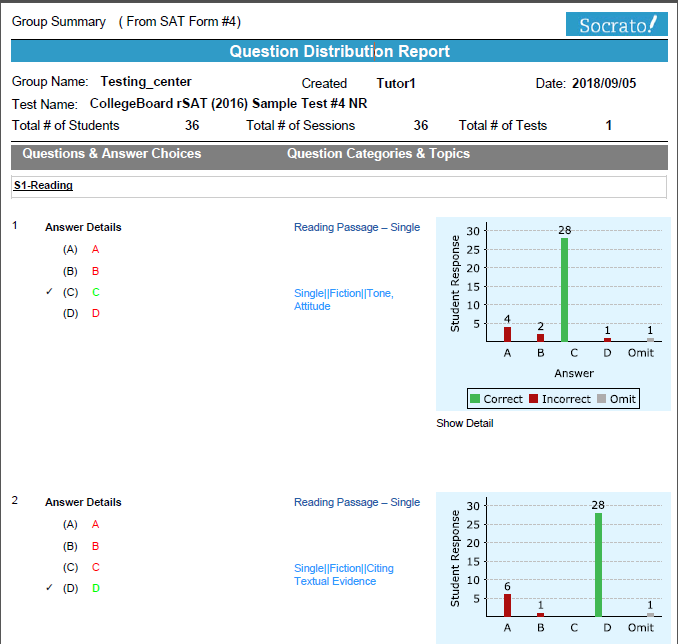
Q2. How do I generate individual question/answer distribution report?
Ans: Steps to Generate a Report: - “Login” | “Reports” Tab
- On <<Reports>> page click on “Group Reports” button.
- On <<Group Reports>> page click on “Question/Answer Distribution” button.
- On << Question/Answer Distribution >> page set common filter, select individual student & click on “Apply Filter” button.
- Back to Top
Q3. How do I generate batch question/answer distribution report?
Ans: Steps to Generate a Report:
- “Login” | “Reports” Tab
- On <<Reports>> page click on “Group Reports” button.
- On <<Group Reports>> page click on “Question/Answer Distribution” button.
- On << Question/Answer Distribution >> page set common filter, select all students & click on “Apply Filter” button.
- Back to Top
Q4. How can I download question/answer distribution report as a PDF?
· Ans: Steps to Download a Report:
- “Login” | “Reports” Tab
- On <<Reports>> page click on “Group Reports” button.
- On <<Group Reports>> page click on “Question/Answer Distribution” button.
- On << Question/Answer Distribution >> page set common filter, select all students & click on “Apply Filter” button.
- On << Question/Answer Distribution >> report page clicks on “Download as PDF” button.
- Back to Top